Introduction
Asymmetric digital subscriber line (ADSL) is a type of digital subscriber line (DSL) technology. It is a data communications technology that enables faster data transmission over copper telephone lines. In ADSL, bandwidth and bit rate are said to be asymmetric, simply meaning faster downloading speed and slower uploading speed.
{tocify} $title={Table Of Contents}
In Nepal, Nepal Telecom launched this service in 2065 B.S and is continuing till date. Currently it provides maximum of 5 Mbps downloading speed, uploading speed is not mentioned elsewhere by NT. As said earlier ADSL has faster dowloading speed and slower uploading speed.
Setup an ADSL Router
In this article, we are providing you a tutorial of how to setup and use ADSL Router. This tutorial works in almost all of the ADSL Routers available in the market like- TP-Link, Toto link, D-Link, Digicom, Linksys, Mikrotik, Belkin, Cisco, Sanscord, Digisol, Netgear, Tenda, Xiaomi, Huawei, TIANJIE, Wavlink, etc.
Precautions
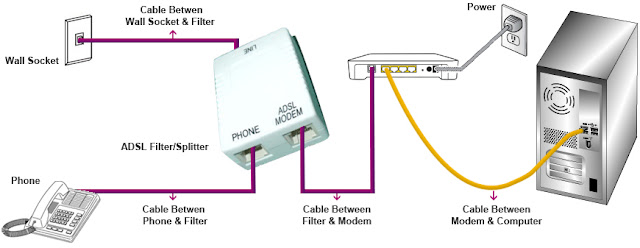 |
| Image credits- tpg.com.au |
In order to make your internet connection work, you first need to verify that the telephone line which comes into your house must be first connected to ADSL Filter (it comes with router), and the ADSL Filter has two output ports from which Phone and ADSL Router must be connected. You can see the connections in the image above:
Steps
Step 1: Connect your computer with router using ethernet cable.
Note: For setup can also use your mobile phone but, in default settings also the Wi-Fi network can be secured. Your default Wi-Fi Name and Password are also written in backside of your Router.
Step 2: Open Your Browser and go to Router's Administration Page whose address is usually 192.168.1.1 .(or is written in back or side of router)
Step 3: Login to your router by entering username and password (which is both admin in most of the cases)
Step 4: Go to Quick Start tab and click on Run Wizard
Step 5: Then a popup tab opens up highlighting to select the time zone. Select GMT+05:45 Kathmandu (if not in list then select the nearest time zone as GMT+5:30 Madras, Kolkata, Mumbai, New Delhi)
Step 6: Enter Country as Nepal (if not in list select other), select ISP as other.
Step 7: In the ISP Connection Type Select PPPoE/PPPoA from the dropdown menu.
Step 8: In username and password field you need to enter username and password provided by NT.
Username and Password
-->If you are old adsl user then your username is = adslxxxxxx, where xxxxx is your telephone number. For eg; if your telephone number is 123456789 then your username is adsl123456789. You don't need to enter "0" in the starting of your landline number. Password is same as username.
--->If you are new adsl user then your username is = NTADSLxxxxxx, where xxxxx is your telephone number. Password is same as username.--->If you are confused, am I old or new adsl user then you can try using both and find out which one works for you. If you enter wrong username and password then your internet connection won't work.
Step 9: Enter VPI= 8 & VCI= 81
Step 10: Select connection type as PPPoE LLC from dropdown menu and click next
Step 11: Enter your Wi-Fi Name in the SSID field, Authentication type as WPA2-PSK, Password in pre-shared key field and click next.
Step 12: Click on Save.
Final Word
Now you have completely setup your ADSL Router and you are ready to surf the internet. So this was the detailed guide on how to setup an adsl router.
If you found our article helpful then please consider sharing and commenting. Your support is incredible and priceless. Stay tuned for more interesting and useful articles. Thankyou for your visit here.



